Here’s a quick and easy step-by-step guide to getting started with ProsAlgo in just 5 simple steps:
- Choose Your ProsAlgo Plan
Select the ProsAlgo plan that best fits your needs and trading goals.
With your subscription, you’ll receive four essential files: ProsAlgo.itf, ProsAlgo Indicators.itf, ProsAlgo v2.itf, and ProsAlgo v2 Indicators.itf. These files are essential for running ProsAlgo and ProsAlgo v2 effectively on your trading platform. Whether you prefer an annual subscription or lifetime access, ProsAlgo offers flexible options to suit every trader.
- Open a CFD Broker account
To get started with ProsAlgo, you’ll need to subscribe to a CFD broker. We recommend IG.com, a leading online trading provider with over four decades of experience in the financial markets. IG offers a range of benefits, including access to ProRealTime software where ProsAlgo runs, completely free of charge.
Signing up for an IG account is quick and easy – simply register for a demo account, which can be easily upgraded to a live account when you’re ready to start trading.
- Activate and Start ProRealTime Software
Navigate to Settings > ProRealTime > Click on “Activate ProRealTime” 
and launch ProRealTime by accessing Dashboard > CFD > Down Arrow > Launch ProRealTime
- Set Up Nasdaq Chart in ProRealTime
After launching ProRealTime software Search for “Nasdaq” and select “Us Tech 100 Cash (1£) NASDAQ” and choose the 2-minutes timeframe (this step is crucial for accurate analysis and trading with ProsAlgo)
- Import ProsAlgo, set your position sizing and Start Trading
Simply import the files received at Step 1 (clicking Indicators, and Import), set your position sizing (Indicators > Backtesting and Automated Trading Tab > ProsAlgo), and finally click Prepare for automatic trading to start ProsAlgo. It’s that easy!